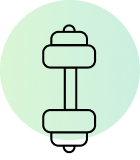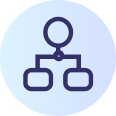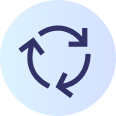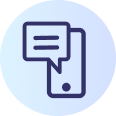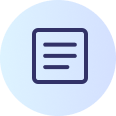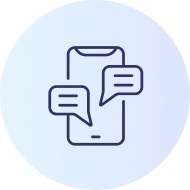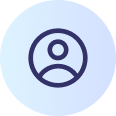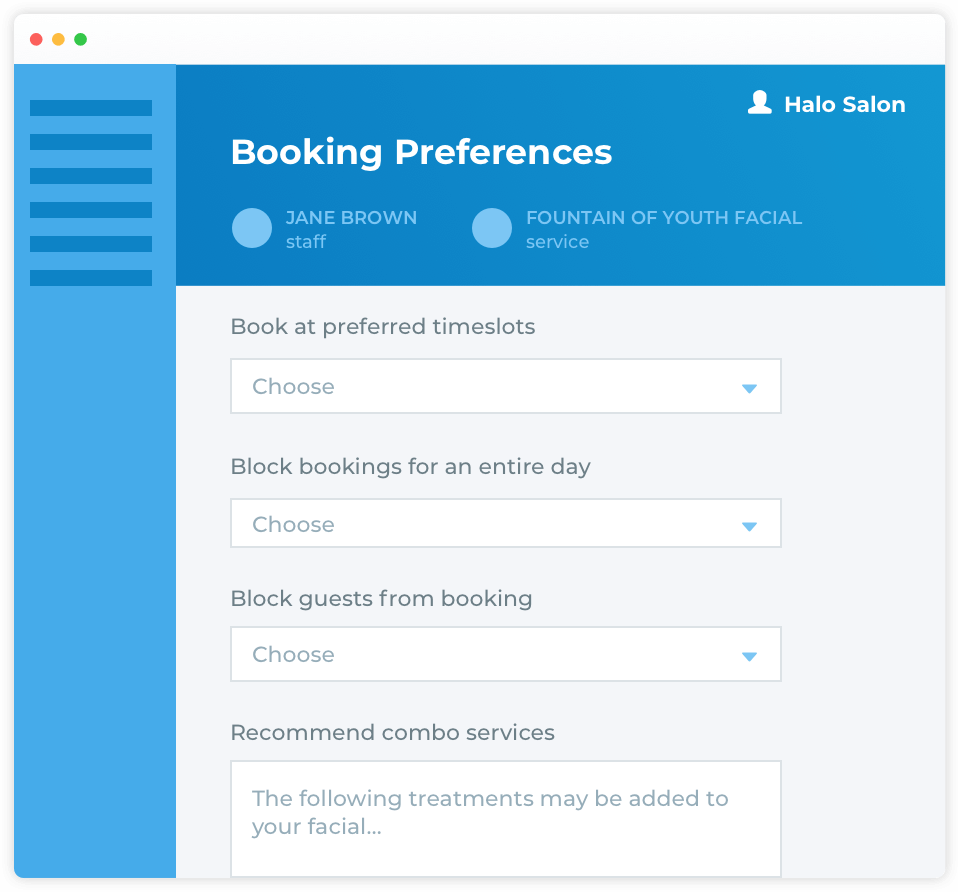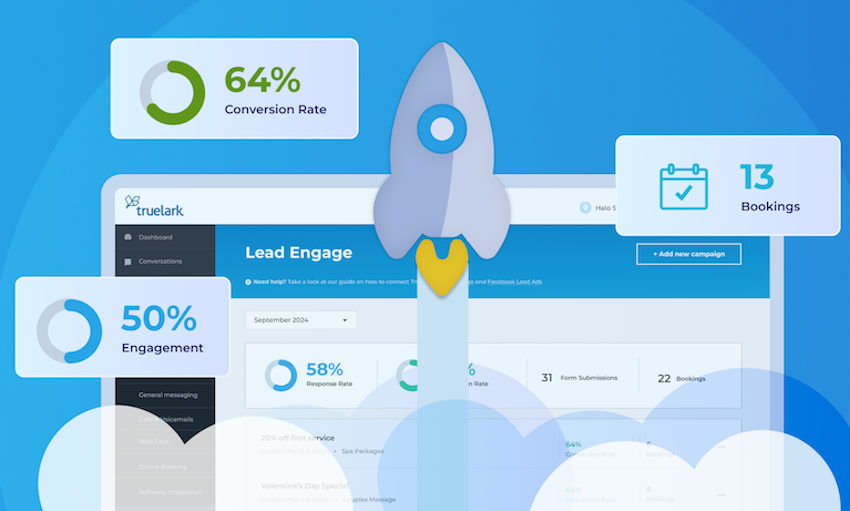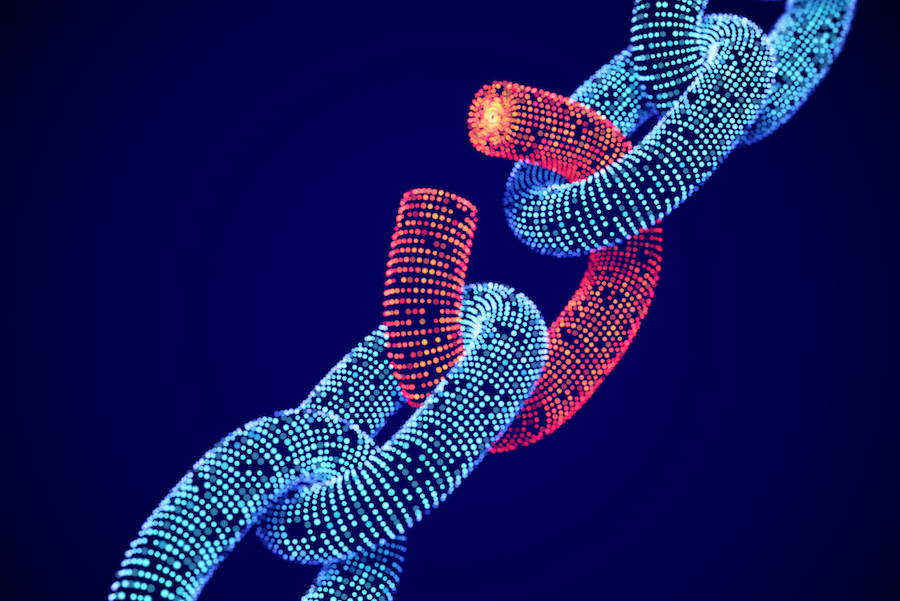We hope you’re well. The TrueLark team wanted to reach out to offer an update on setting changes and share a couple tips to keep your account and associated messaging settings up-to-date.
Status update on setting change requests
Through the course of the week, the TrueLark team’s been busy making sure your requests are being met to ensure accurate customer communications. Due to the volume of requests, we have focused on making the needed updates as quickly as possible and may not have confirmed the completion of your request. If it appears that your request is not yet implemented or something seems off, please email our Customer Success team at [email protected].
Tips on how to keep your communications up-to-date
Regardless of your current business state, TrueLark can be a 24/7 communication lifeline to your customers at a time when your staff is swamped with customer requests or unavailable. Regardless of your specific situation, here are some tips on how to ensure TrueLark is sharing the most up-to-date messaging with your customers:
1. Update your first text message to inform callers of the current status of our business. For example, if your business is temporarily closed, consider using: “Thanks for calling Halo Salon. This is our text-only number for inquiries and scheduling. Please note: We’re temporarily closed due to Covid-19. Stay well!”
Tip: You can make changes to your TrueLark account settings at any time by logging into your account at account.truelark.com and clicking on the “Business Preferences” tab. Be sure to SAVE your changes.
2. Update your voicemail greeting.
- Record it as a voice memo (you can use a smartphone)
- Convert the audio file to mp3 format at online-audio-converter.com. Upload the recorded audio file, select the desired sound quality, and “mp3” output format. Click “Convert” and download the file.
- Open your TrueLark Business Dashboard > Business Preferences tab > Voicemail greeting
- Upload the new mp3 file voicemail greetingPlease contact Customer Success if you experience any difficulty.
Please reach out to us with any questions.